Try it:

Below you’ll see some example python code which asks the user to choose how large a square should be drawn. If the user doesn’t type in a number it will display a friendly message rather than crashing:
Press Ctrl + Enter to run the code.
Challenges:
Start by running the code.
- Change the speed to 0 so that the shapes are drawn faster
Line 5 will set the set the speed to 10 by calling the speed() procedure for the turtle graphics object
t.Bizarrely, if you set the speed to0then the turtle will draw as fast as it possibly can. - Make it display 20 squares instead of 10
There is a constant called
SHAPESwhich you’ll need to change on line 7 - Add pink to the list of possible square colours
There is a list called COLORS on line 8 which you can add additional colours into. Note the American spelling of colour when used in python.
On the next page you’ll get some code with both syntax and logic errors
KPRIDE
KPRIDE stands for Keywords, Predict, Run, Investigate, Debug and Extend and it’s a way of helping you explore and understand python code. Click on the image below for a set of KPRIDE activities for this python skill.
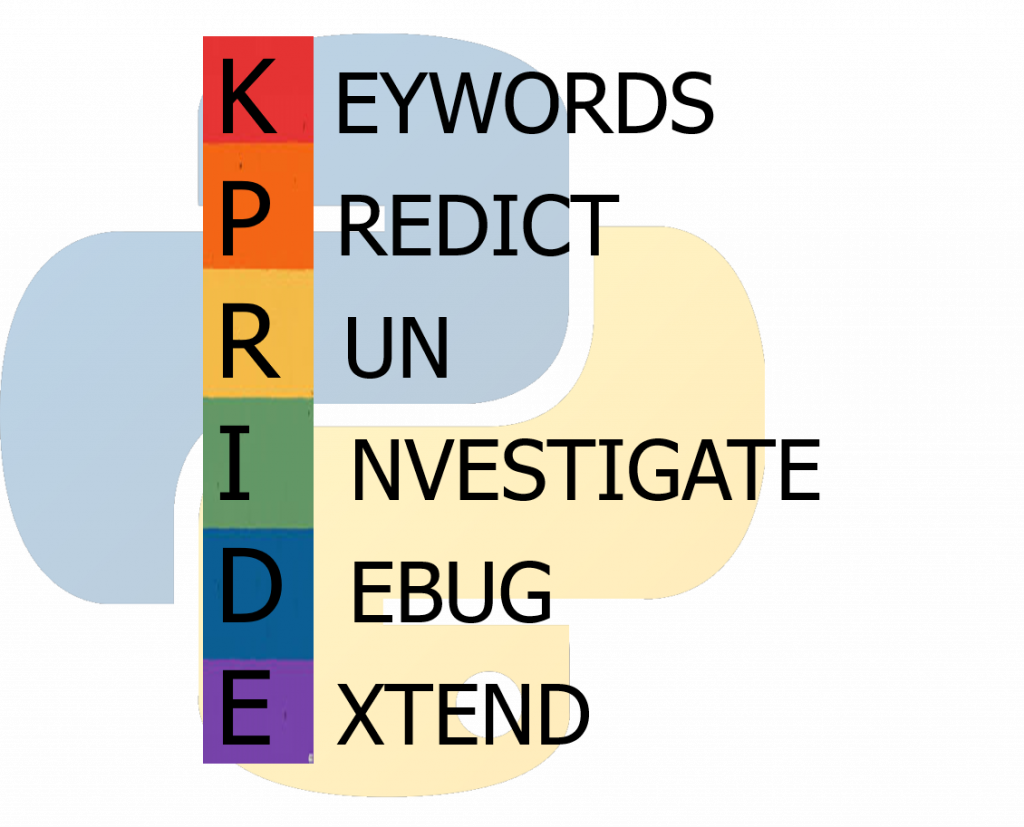
Page 1: Intro
Page 2: The theory: learn what you need to know as fast as possible.
Page 3: Try it: try out and adapt some working python code snippets.
Page 4: Debug it: Learn how to find and fix common mistakes.
Page 5: Extend it: Choose a project idea to use your newfound python skills.
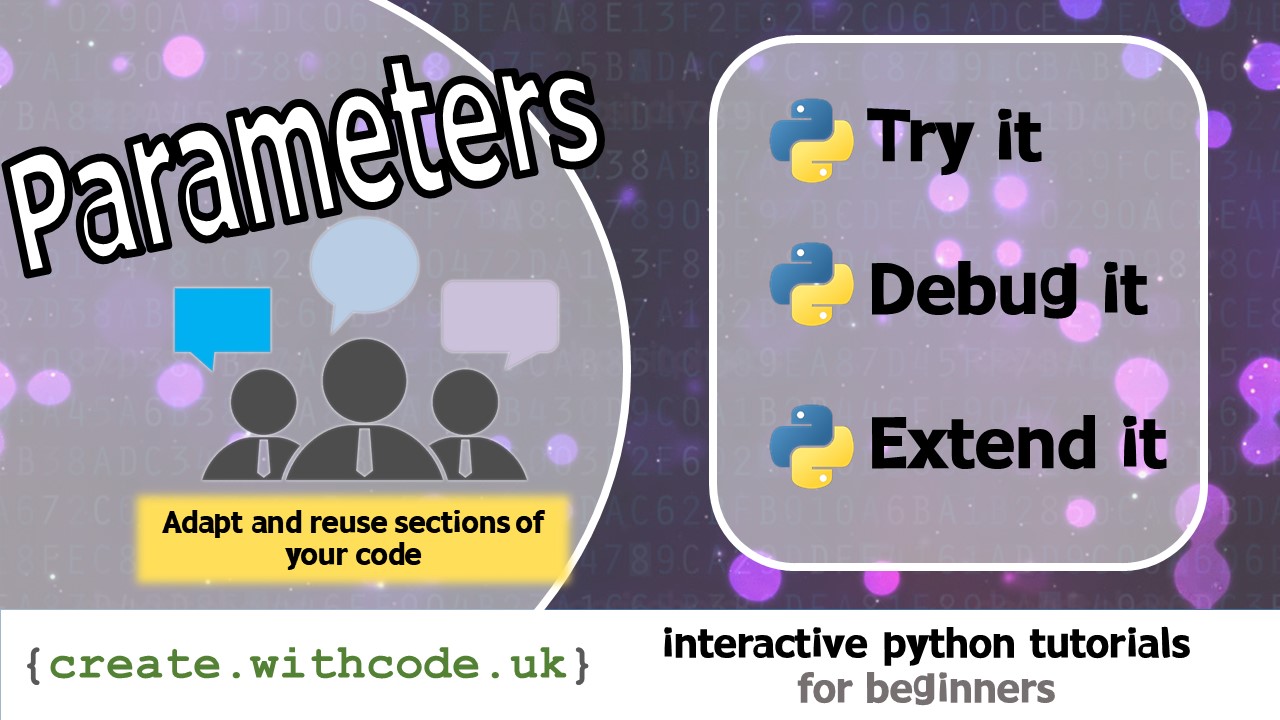
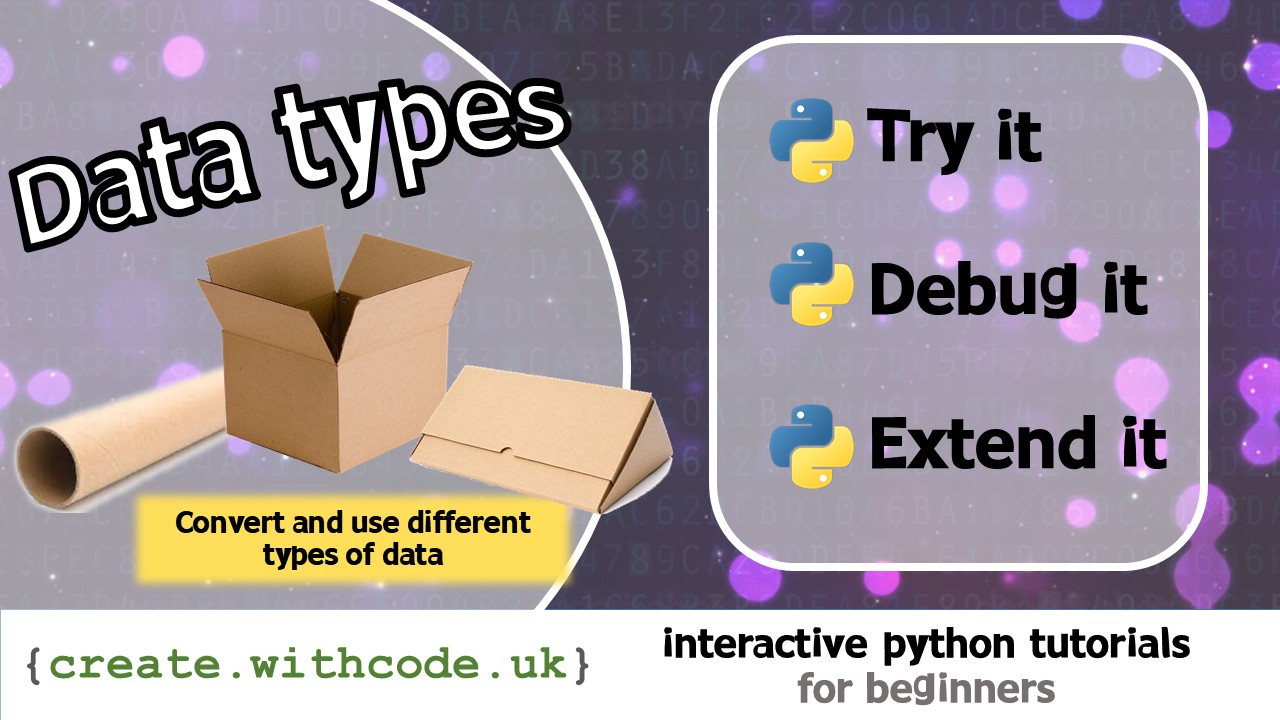
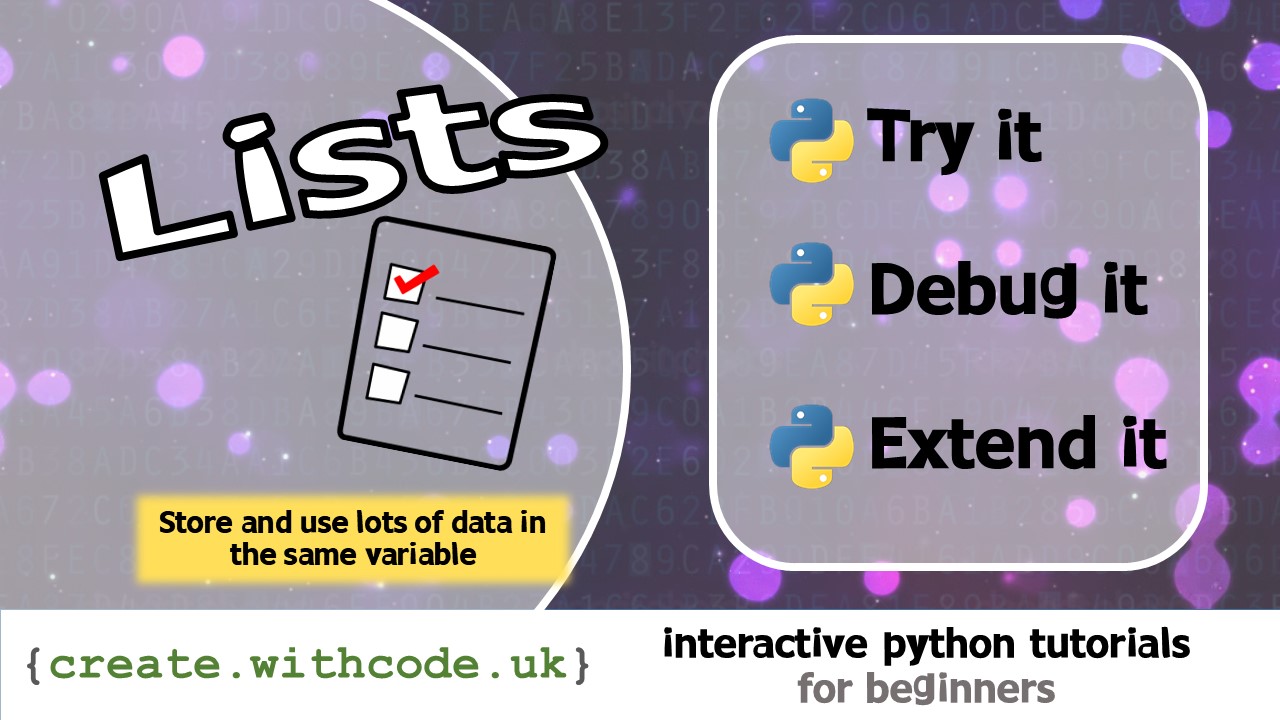
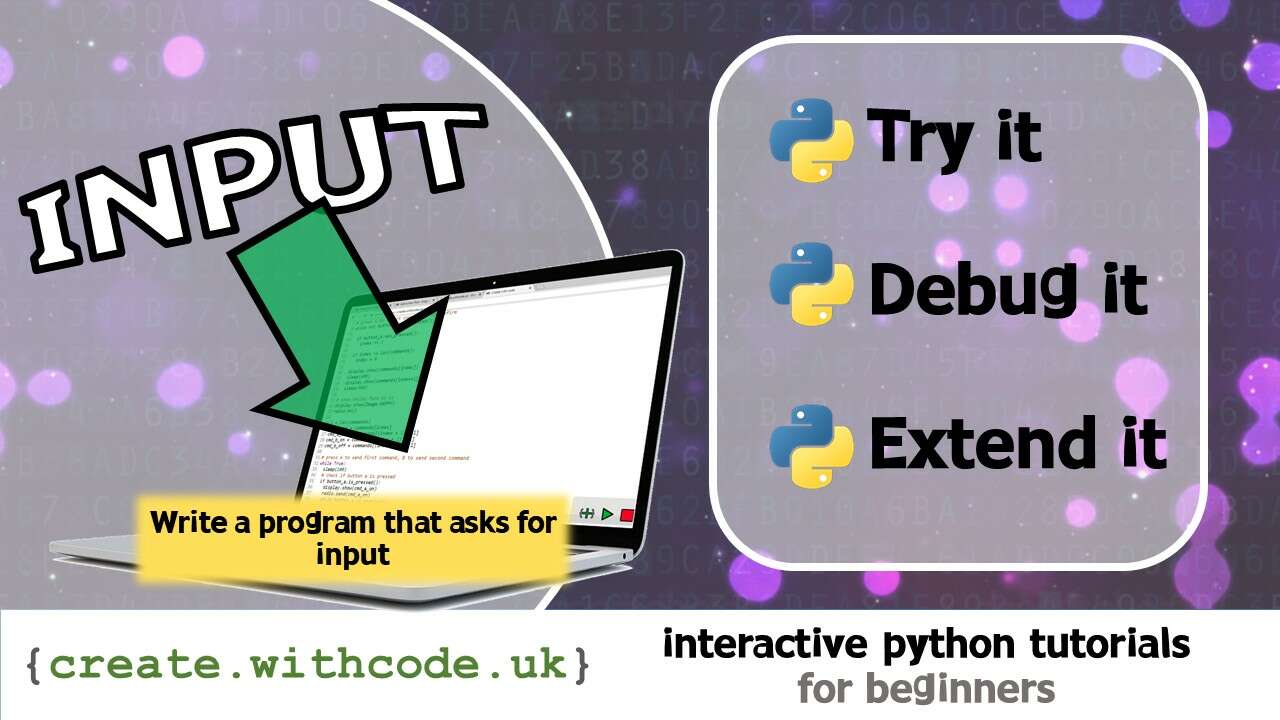








Hi there,
Absolutely love your resources on programming and started using them today. Just wondering if there are solutions for the de-bugs on the programs here that pupils are supposed to de-bug. It will help me a lot so I can compare their answers with it.
Hello,
Thanks so much for your message. I haven’t written up the answers yet – I’m trying go get through the full set of 20 activities then the next job will be to publish a student workbook and set of answers. Sorry not to help yet. Hope you’re well