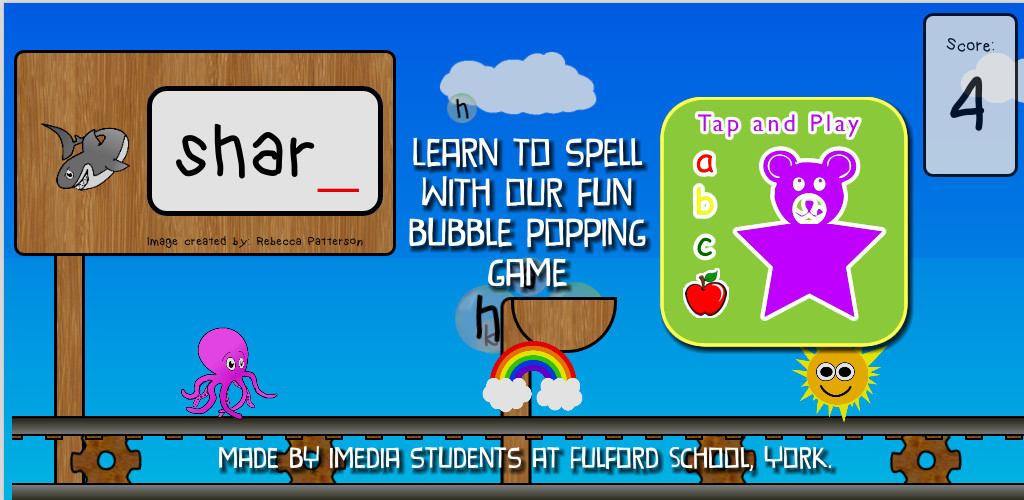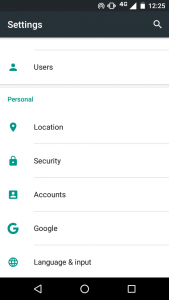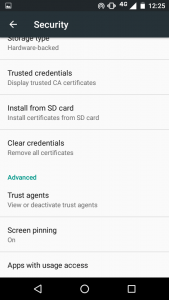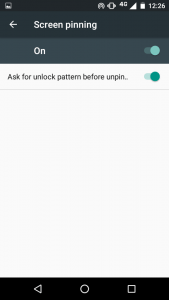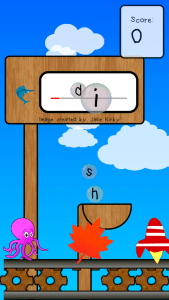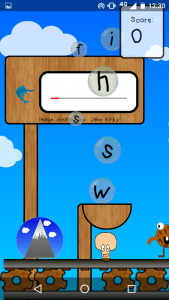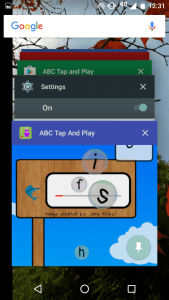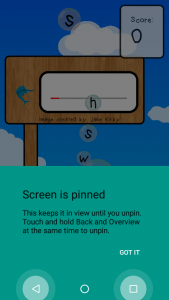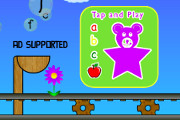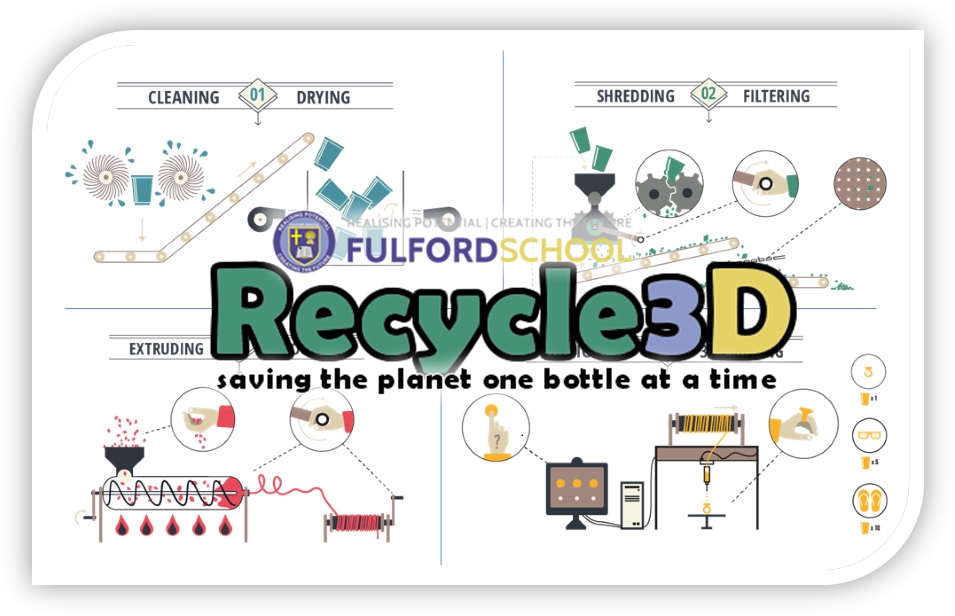ABC Tap And Play is a spelling game designed for parents (or brothers / sisters) of small children who want to keep a toddler busy for a few minutes with their tablet or smartphone whilst they do something useful.
If you’ve ever given a toddler an internet connected device you’ll not be surprised to know that small children are actually smartphone ninjas who – as soon as your back is turned – are able to phone Great Aunt Edith or tag you in a photo of their nostrils for the whole world to see. That’s obviously not what you want.
I’m not endorsing bringing children up to be addicted to screen-time. Toddlers and small children, desire and deserve our love and attention not our gadgets. But there’s definitely a time and place for keeping them busy for a few minutes whilst you wash the dishes or see to their brother / sister.
Android phones and tablets have a great feature that not many people seem to know about called screen pinning: you can lock your device to one app so that when you give it to someone else, they can’t exit that app by accident. Here’s how to do it:
To enable Screen Pinning:
- First: go to the settings by pulling down the notifications bar and clicking on the cog:
2. Next, tap on Security and enable “Screen pinning” which is near the bottom.
3. I think it’s worth setting it so that your phone will ask for the unlock pattern as well as the magic key combination to ‘unpin’ an app but it’s up to you.
You only need to do these steps once. After that it’s easy:
Open the game / app you want your toddler to play with. ABC Tap And Play is full screen without any adverts or in-app purchases so it should keep them busy for a few minutes without any risk of anything unexpected happening.
To pin the screen to lock any app:
- Some phones have actual buttons that show the triangle, circle and rectangle all the time. Mine doesn’t, so I have to swipe up from the bottom of the screen to show them.
2. To lock the phone into the current app, press the rectangle button to show all apps currently running. Swipe up to see the push pin in the bottom right.
3. Tap the push pin in the bottom right to pin the current screen so that it’s safe to give the phone / tablet to your toddler.
When you get your phone / tablet back and need to unlock the screen, hold down the triangle and rectangle buttons at the same time. That’s it!
It’s probably worth unlocking the screen whilst your toddler isn’t looking otherwise they’ll learn how to do it much more quickly that you or I will ever be able to!
I hope that’s useful. Please leave a comment if you have any feedback or suggestions on how to improve ABC Tap And Play.